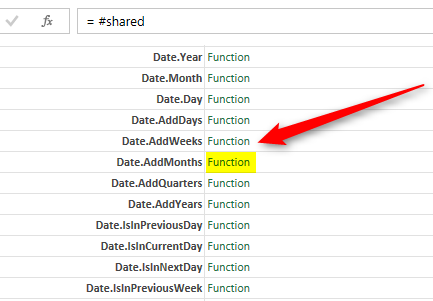
Yesterday I’ve found a very awesome feature in Power Query (Thanks to Matt Masson). The feature is: you can see list of all functions in the Power Query with enumerations and option types with a keyword. I’m personally coming from a developer background, so that option for me looks like the Object Explorer in Visual Studio where you can see all objects and classes, their functions and properties with description. Here in Power Query you can see functions and options with their explanation, and even one step further; you can invoke any of functions from the GUI there.
So I thought that this worth to share in a separate blog post. Here is how to get list of all functions;
Get List of All functions
In the Advanced Query window simply type in #Shared . This keyword will list all functions in the Query Editor window as below:
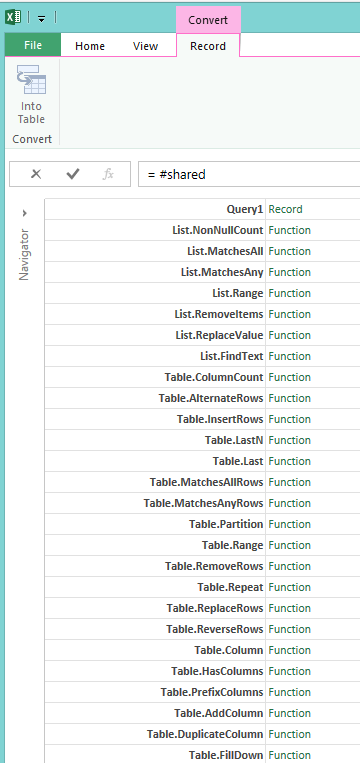
If you scroll down the list you will also see enumeration options such as JoinKind (which we talked about that in previous posts);
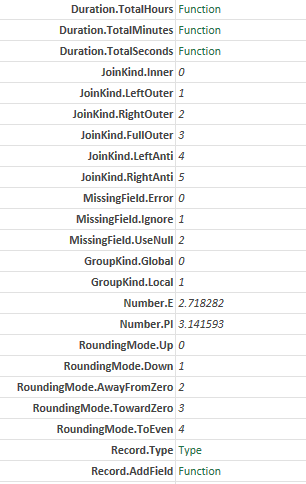
Invoke
You can invoke any of functions with clicking on the Function link in front of the function as below screenshot shows:
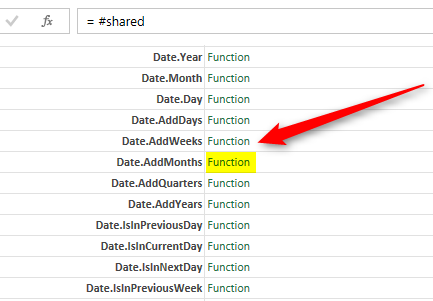
Then you will be redirected to a new tab in Query Editor, named Invoke Function. here you can see description of the function, and also input parameters.
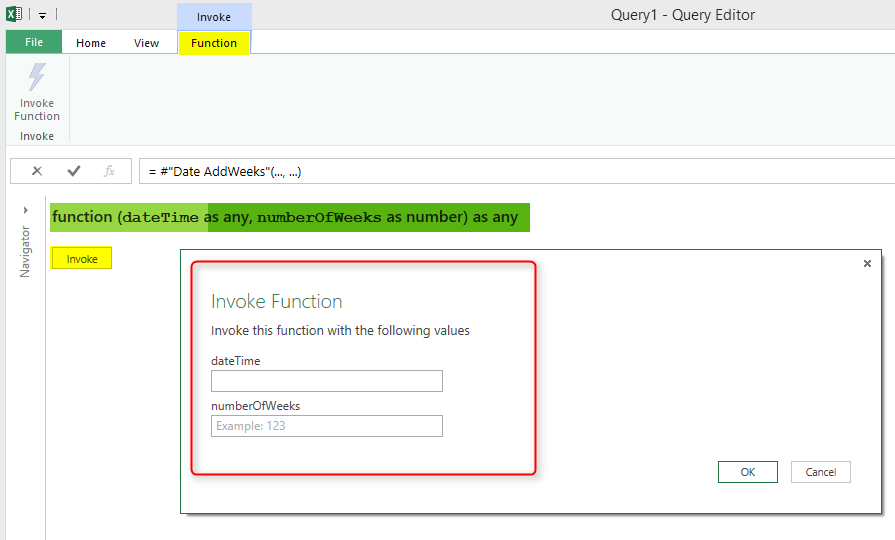
If you enter required information, then you will see the result
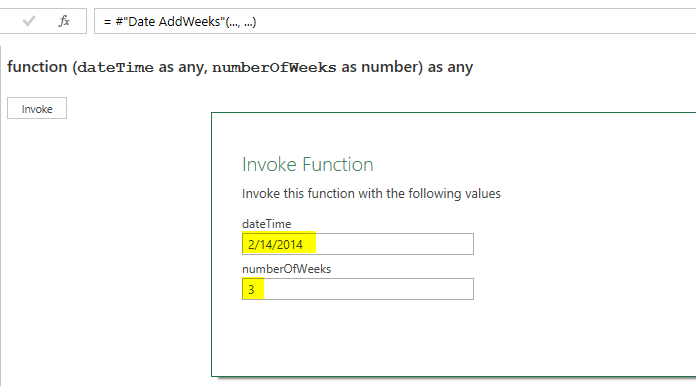
result:
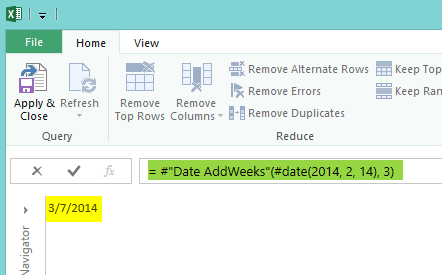
#;this character is the escape character in M, and also it used before keywords in M. for example we use that with keywords as following: #table, #datetime, #shared….
The #shared keyword not only shows list of all functions, but also it is an intrinsic variable that lists all shared section members currently in scope (in future posts I’ll describe that you can define multiple sections in M, and in each section you can define private or shared variables. #shared will list all shared variables of sections in scope).





This is commending information !! Thanka lot for sharing this.
It seems that #shared doesn’t work in Power BI (and works only on PBIDesctop and Excel).
I have empty pbix with only one Query, which is Source = #shared, and I get this error, if I try to refresh the Dataset from the pbix:
“You can’t schedule refresh for this dataset because the following data sources currently don’t support refresh:
Data source for Query1”
Hi Andrey
Yes, As mentioned in my reply to your previous comment; #shared is an environment variable let’s say, and it is not like other variables to work as an auto refresh in the website. The main usage of that is in Power Query on your machine.
Cheers
Reza