Last week, we announced the very first version of Power BI Helper. Power BI Helper is a tool that helps clean up a Power BI solution. This week we have an updated version with a new interesting feature: Searching for a Field or Table in all visualizations in the PBIX file. The additional feature is helpful for further cleaning up your Power BI Solution. Searching a field or table into all reports is helpful, because if that report page or visual is not necessary, then you can easily spot related items to that. Let’s look at this feature in details.
Defining the Problem
Consider a Power BI report with many pages. This report might have more than 20 or 30 pages of visualizations. Also on each page, you might have 4, 5, or even more visuals.

In the previous blog post, you’ve learned that you can use Power BI Helper to identify tables and columns that are used through the PBIX file. However, if you want to find all reports, and visuals that a particular field or table is used, you still need to do a lot of manual searches.
Without a proper documentation, it is hard to find all pages and visuals that a particular field or table used in.
If you want to find out in which reports you actually used the ProductCategoryTable, there is no way to understand it easily in Power BI. You have to search every single report page. you have to check for these:
- Report Pages that this field/table used in the FILTER criteria in Page Level Filter
- Report Pages that this field/table used in the Visual fields
- Report Pages that this field/table used in the Visual Level Filter
Finding all these information take a long time. You would know it if you have developed the solution yourself. Even, after a while working on a project, you might forget where you have used particular fields or tables. Power BI Helper is the tool that can help you to find this information. And if you don’t know it already; Power BI Helper is a free tool.
Download Power BI Helper
Let’s now have a look at this functionality in Power BI Helper.
Search for Field or Table in Power BI File
In Power BI Helper, you can go to the Search tab, and enter the name o table or fields that you are searching for. You need to first select the PBIX file you want to work with;
After selecting the file, you will have list of fields used in all reports on this page;
Searching for Fields
After selecting a field from this list, you can go to the Search tab, and click on Search button. You will then see list of all reports that this field is used in;
This page will give you three information related to the search term;
- Is there any Report Level Filter for this field or table
- List of all report pages that this field or table used in their “Visual” fields.
- List of all report pages that this field or table used in their “Page Level Filter”
You can see in the example above; DimCustomer.FullName is not used in any report-level filter, or page level filter. it is only used as visual in Page 3, and Page 13.
Searching for Tables
You can do this search for a table as well. You can select a table in the Insight tab.
Then in the Search tab, you can get information about where this table is used;
In this example; DimProductCategory is only used as a page level filter in three pages; Page 5, Duplicate of Page 5, and Page 8. There is no visual that uses fields of this table.
Searching for a text part in the title of Field or Table
You can even search for a free text form field name, or table name yourself. simply just enter the text, then the click on Search;
Summary
This is the version 0.2 of Power BI Helper, and still, long list of upcoming features exists. The feature of searching makes your documentation part easier. It will help new developers in your Power BI project to get along with your model and report faster, rather than spending lots of time and money to get familiar with it. Let us know if you have any suggestions for upcoming features.




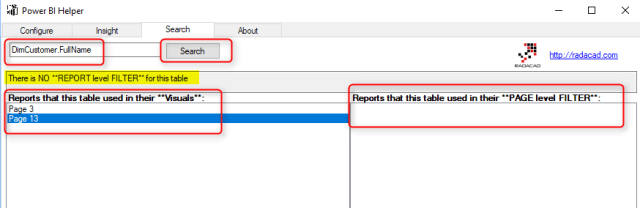







Awesome!!
Hi, thanks for sharing your tool. So far so good! Can I make a small suggestion of changing your app icon colour as I can’t see the shortcut when I pin it to the Windows 10 taskbar. Basically it is black on black. Cheers Tony
Hi Tony,
Thanks for your good feedback. this will come in the next version.
Cheers
Reza