Today I’ve faced an issue; when the Power BI Admin Center does not work I want to configure and set up Data Management Gateway.
Data Management Gateways is a service that install on your machine or any on premises server, and allow cloud services (such as Power BI or Azure Data Factory) to connect to on premises database. you can download Data Management Gateway from here:
http://www.microsoft.com/en-us/download/details.aspx?id=39717
This link is an introduction about Data Management Gateway and how to setup it:
As you read through link above it only explain how to register gateway with the key that you get from Power BI admin center.

[Image from Microsoft: http://blogs.technet.com/b/powerbisupport/archive/2014/12/17/data-management-gateway-introduction.aspx]
In below I explain how to get the registration key of Data Management Gateway from Azure Portal;
Azure Portal provides a way to work with azure/cloud based services of Microsoft. you can simply access to this portal by this address: https://portal.azure.com
The way that I’ve found is to define the Data Management Gateway through Azure Data Factory service.
Azure Data Factory is in a simple word cloud based ETL of Microsoft that allows fetching data from some data sources, transforming data and loading into destination with many monitoring features on cloud. Azure Data Factory also can connect to SQL Server on premises installation, and guess how? that’s right with Data Management Gateway.
This post explains how to create Azure Data Factory service:
http://azure.microsoft.com/en-us/documentation/articles/data-factory-get-started/
After creating Azure Data Factory, you can see all data sources and data gateways for this service in Linked Services section;
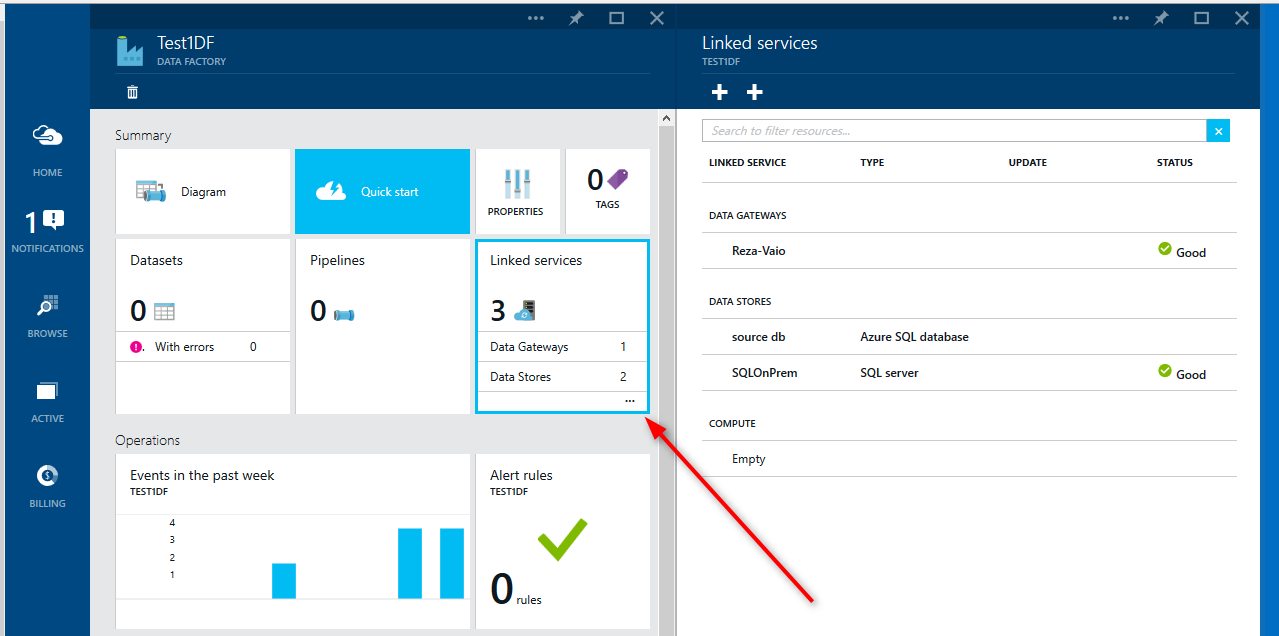
You can add a Data Gateway from the second button under Linked Services section:
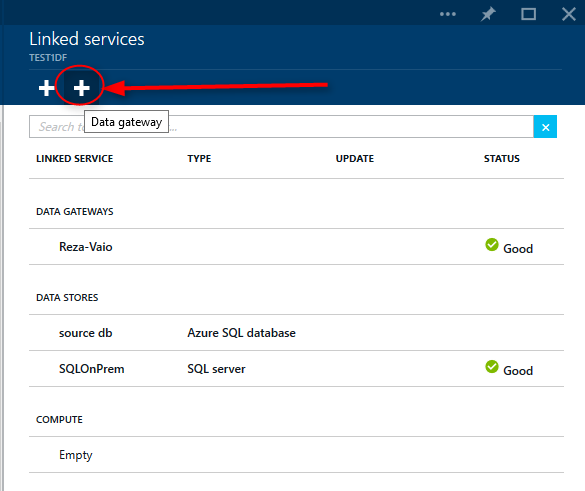
In the New data gateway pane, you can set a name for Data Gateway;
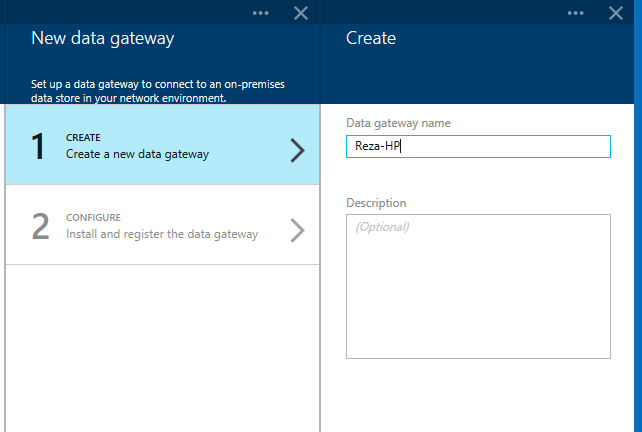
And then in Configure section simply copy and paste created key;
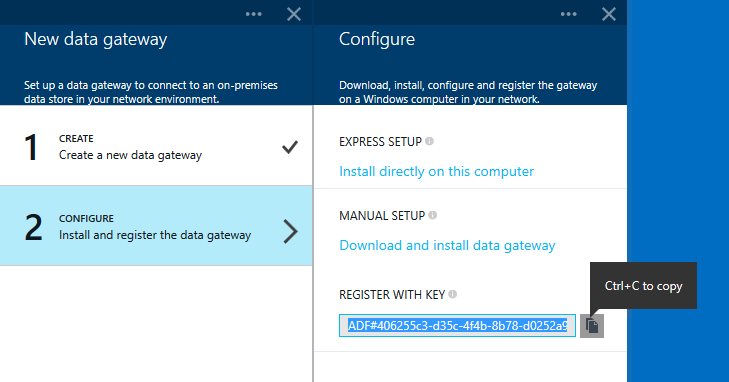
This is the key that can be used for register gateway:

[Image from Microsoft: http://blogs.technet.com/b/powerbisupport/archive/2014/12/17/data-management-gateway-introduction.aspx]
I hope this post helps you to solve your issue when you cannot access to Power BI admin center.




