
In this article, you’ll learn about another method of sharing called Embed in SharePoint online. Embedding in SharePoint online is an excellent method to share Power BI content through a SharePoint portal. Because Power BI and Office 365 accounts are bound to each other, this method of sharing is prevalent for SharePoint users. You can use SharePoint as a portal for users to refer to it. Power BI content can then be easily shared with Office 365 users through that portal. If you like to learn more about Power BI, read Power BI from Rookie to Rock Star book.
How to Embed in SharePoint Online
To use this method, you must have a Power BI report published in the service. This method only works for Power BI reports (Not Dashboard). To share a report with this method, after logging into the service and opening a Power BI report, you can click on the File menu and then, under Embed report, choose: Embed in SharePoint online.

The next step will generate a link that can be used in SharePoint. Just copy the link from this step;

The URL achieved from the step above is needed in SharePoint online for embedding the Power BI Report. Login now to your SharePoint Online tenant. You can go to the Pages section.
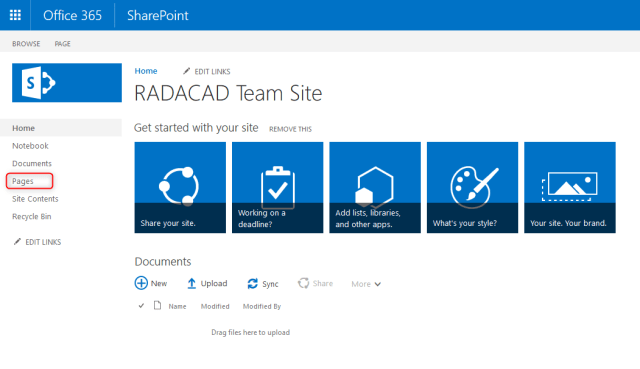
Create a New Site Page (or you can even edit an existing page)

You can name this page something like “Power BI Embedded into SharePoint Online”, then click on Add icon to add a new object, and from all items list, select Power BI.

The Power BI component is now inserted into your page. Click on Add Report (At the time of writing this post, you can only embed report, not dashboard, into SharePoint online)

You can now paste the embedded URL from the previous step for the Power BI report into this section and select the page (if the Power BI report has multiple pages).

As soon as you make these changes, you’ll see the report preview on the page.

You can now publish the page. Once the page is published, the Power BI embedded part will be part of it. The Power BI embedded in the SharePoint online page will be interactive like a standard Power BI report.

How to Share a SharePoint page with Power BI report embedded in it
After embedding the Power BI report into the page, let’s see how you can share it with others. A SharePoint page can be shared with other SharePoint online users (who usually are also Office 365 users). However, one important note is that; if a Power BI report is embedded in this page, then users need to have Power BI accounts to see it, and their account should have access to that Power BI report. You must manage permission in two locations; SharePoint online page and Power BI report.
Access to SharePoint
You can share the page with other users simply using the Share icon at the top right-hand side.

You can then add people from Office 365 accounts to the list.

If you take a closer look at the screenshot above; I shared it with three types of accounts;
- Power BI Pro account; this is the account named “Reza Rad” in the screenshot.
- Power BI free account
- An Office 365 account with no Power BI license in it.
Power BI permission
Users also need to be permitted to access the Power BI report. You can use the Manage Permission part of dashboard sharing to handle their permission.

Manage permissions will show you a detailed access list to the dashboard, reports, and datasets. You will see related reports and datasets on the left-hand side of the Manage Permissions section. You can click on the report.

You will see the permission specified for that object by clicking on a report or dataset. Now, let’s see what each user will see when they login to this page.
A user who is a Pro user, and the content is shared with him/her in Power BI service, and the page is shared with him/her in SharePoint Online will see the page fully visible.

Other users, however, can’t see the page entirely. If users don’t have a Pro subscription, or if it is not part of a Power BI premium capacity can’t see the content and will see an error below;

The Important take away from this example is as below;
users need to have Power BI account. The Power BI report should be shared with them in the service, and the SharePoint page should be shared with them. Power BI accounts only can use this page if they are part of a premium capacity or Power BI pro accounts.
Advantages and disadvantages of Embedding in SharePoint Online
Like all other methods, this method also has pros and cons.
Advantages of Embed in SharePoint Online
One portal for all content
With SharePoint online, you can share other documents as well. Why not use it for all other documents and the Power BI report? You can have one portal, which is the central sharing portal for your Office 365 tenant. Users usually love integrity.
Embedding is simple
Unlike Power BI Embedded, embedding in SharePoint online is easy. You just get the URL and embed it into a Power BI object in SharePoint online. You don’t need to write a single line of code for that purpose, but with Power BI Embedded, you need a developer.
Disadvantages of Embed in SharePoint Online
Power BI Service Golden Plate is missed
One of the great aspects of Power BI components is the service. If you use SharePoint embedded, users will use that as the portal for reports. Power BI Service has many exciting features which may not be well used in this scenario, such as Alerts, feature dashboards, the dashboard itself, Q&A, and many other items. Users can still log in to the Power BI service and see the report, but the experience you created for them with SharePoint online would not be there.
Two places for managing permissions
At the time of writing this post, you need to manage permission in Power BI Service and also in SharePoint online. This would take some time for maintenance and reconciliation to check whether those people who have access to the page are always permitted to read the report.
Power BI and Teams
Power BI also integrates with Teams similarly. Instead of starting from the Power BI service, you can go to a Teams channel tab, add a Power BI item, select the report and share it.

There will also be a link to set the Manage permission from there.

Power BI and PowerPoint
Power BI can also be integrated and embedded into Microsoft PowerPoint. This process can be done by selecting the Insert tab and selecting Power BI. You can then paste the URL of the Power BI report here. All of these methods use the Secure Embed option somehow.

Summary
In summary, embedding in SharePoint Online is an easy way of adding an interactive Power BI report to a SharePoint online page. This method allows you to have a central SharePoint portal for all your content and Power BI report. Users need to be part of a paid Power BI subscription to use this feature. However, they will lose the Power BI service’s functionalities because they are not available in SharePoint.
Power BI report also integrates well with Microsoft Teams and PowerPoint. The concept is similar; it will use the Power BI user access to shared content.
Other sharing methods are explained below.





Hello Reza
Thanks for making this simple.
So you know if there are any plans to make a single point of admin for the SharePoint online method ?
Like perhaps sharing App spaces to it ?
Thanks
Jude
Hi Jude.
Nothing that I’m aware of yet. But I hope so 🙂
Cheers
Reza
Hi, and thanks for a great how-to.
Our companys cloud policy prevents us from creating Office 365-accounts, instead we are planning to set up PowerBI as an on-prem server. Is embedding in SharePoint possible with PowerBI on-prem?
Thanks! /Martin
Hi Martin,
Embedding feature is a service only feature at the moment because it connects to the service through API.
There MIGHT be plans to bring it for report server in the future. but I’m not aware of anything in that area
Cheers
Reza
Hi Reza, great post thank you. Question regarding access, you mention people have to part of a paid Power BI subscription. That tells me that since we have PBI Premium then all our users can use this feature, correct? We don’t have to buy everyone a PBI Pro license, correct?
Hi Adam
Correct. When you have Premium capacity, then you can add FREE users under that capacity, and those users can consume reports that are shared with them
Cheers
Reza
Thank you. How about on the Office 365 licensing? Meaning, do you have to have an Office 365 E3 license or above to take advantage of the web part?
Hi Adam
for using Embedding in SharePoint online, you do need to have SharePoint online licensing (which I believe is one of the options through E3), and also the Power BI licensing (either pro, or part of premium capacity).
Cheers
Reza
I have created a Power BI report, and I share it with a user outside of my organization through Power BI Service. That individual now wants to put it inside of their organization’s Sharepoint site. Is it possible to put a Shared Power BI report in an outside domains Sharepoint?
At the moment, the only way to do that is to publish the PBIX file under their organizational workspace directly
Cheers
Reza
Hi and thank you for the detailed post, very helpful.
My organization is trying to have external users (to our organization) access embedded PowerBI reports through our sharepoint portal; we use this method today to share other Microsoft based content (excel,powerpoint, etc.). In O365/ Azure I’m able to create guest users with their external corporate emails AND assign pro licenses to them, as well as assign all appropriate sharepoint & PowerBI pemissions…but the users are not able to see the content.
How have you navigated external / aka guest users for your embedded reports?
Thank you!
for this case, your external users should work exactly similar to internal users.
I’d check it step by step;
first check and see if your external users have access to the SharePoint page? even a page without Power BI account it it? if no, then SharePoint access is the problem.
If yes, then the next step is to check Power BI access to the report.
Cheers
Reza