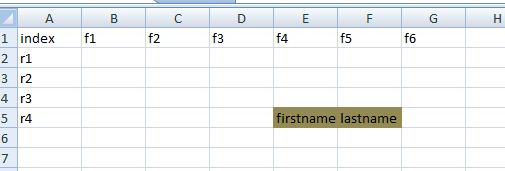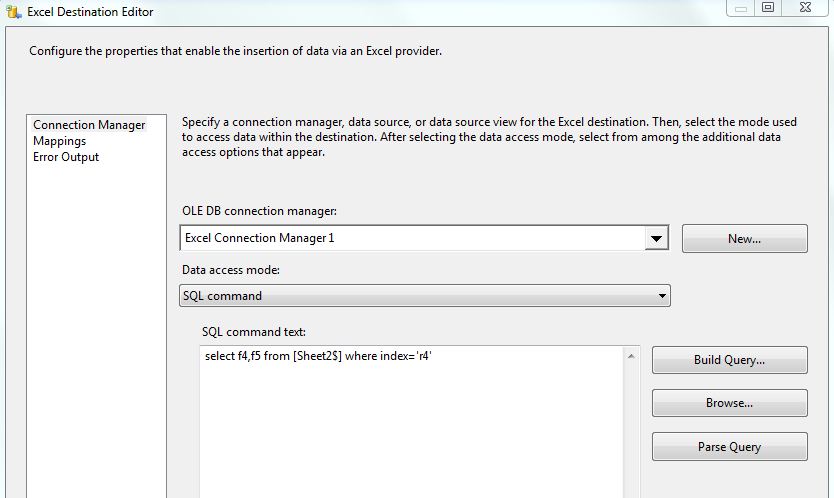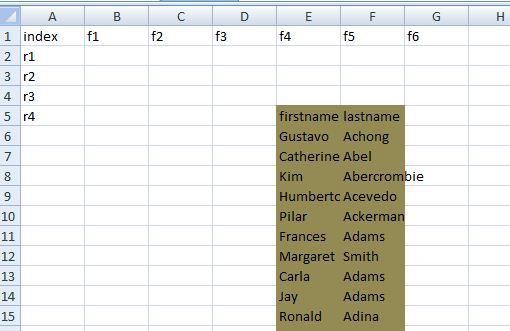Sometimes you have a formated Excel file, which you want to use this file as Destination, so you may need to import data start from special Cell inside the excel file.
By default SSIS import data from Column1 and Row1 in excel file. But you can change it.
Solution:
Suppose this excel format:
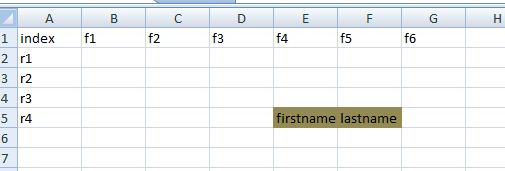
in this sample data should import start from column 4 and row 5 ( right under the "firstname" word)
so in the Excel Destination:
set Data access mode as SQL command,
and write this statement under SQL command text :
select f4,f5 from [Sheet2$] where index=’r4′
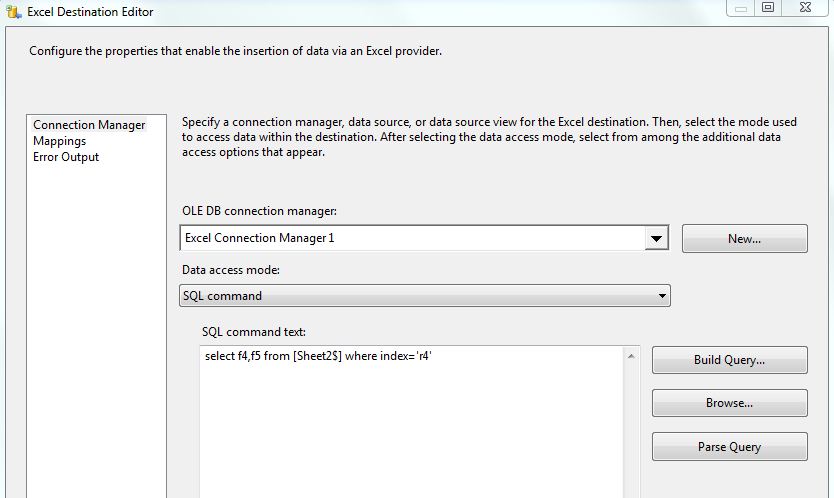
this means that you want to import data in f4 and f5 ( these are column headers in our formatted excel file ), into Sheet2, and after row with index=’r4′ ( r4 is row header in our formatted excel file ).
and this will be result:
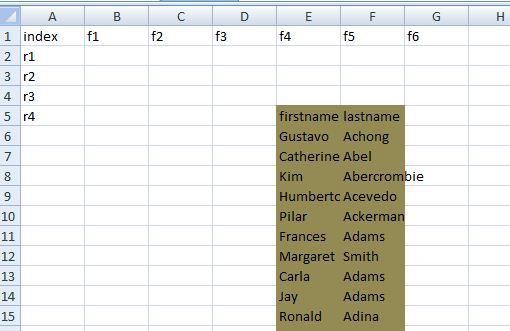
Trainer, Consultant, Mentor
Reza Rad is a Microsoft Regional Director, an Author, Trainer, Speaker and Consultant. He has a BSc in Computer engineering; he has more than 20 years’ experience in data analysis, BI, databases, programming, and development mostly on Microsoft technologies. He is a Microsoft Data Platform MVP for 12 continuous years (from 2011 till now) for his dedication in Microsoft BI. Reza is an active blogger and co-founder of RADACAD. Reza is also co-founder and co-organizer of Difinity conference in New Zealand, Power BI Summit, and Data Insight Summit.
Reza is author of more than 14 books on Microsoft Business Intelligence, most of these books are published under Power BI category. Among these are books such as Power BI DAX Simplified, Pro Power BI Architecture, Power BI from Rookie to Rock Star, Power Query books series, Row-Level Security in Power BI and etc.
He is an International Speaker in Microsoft Ignite, Microsoft Business Applications Summit, Data Insight Summit, PASS Summit, SQL Saturday and SQL user groups. And He is a Microsoft Certified Trainer.
Reza’s passion is to help you find the best data solution, he is Data enthusiast.
His articles on different aspects of technologies, especially on MS BI, can be found on his blog: https://radacad.com/blog.