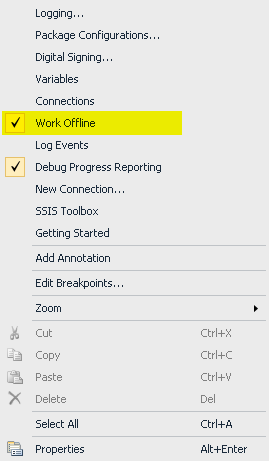SSDT has an option to test connectivity of connection managers at the time of opening the SSIS package. You can change this behaviour with WORK OFFLINE option.
When you have many connection managers in SSIS package, you may face a halt at the time of opening each package with a “testing connectivity” message. This will be annoying when connection managers connected to servers that respond slowly or not available at the moment. And as a result you may wait for minutes to finishing that testing connectivity. This behaviour can be changed simply.
At the time of opening SSIS packages in SSDT you may see the “testing connectivity” message at the bottom of SSDT and a halt in designer. This will test connectivity for all connection managers that don’t set their work offline option.
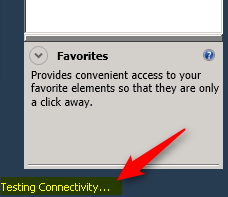
Testing Connectivity in SSIS packages happens to check each connection manager status and show the small icon for connect or disconnecting the connection.
So you can get rid of that testing connectivity step with one of these methods:
Each connection manager has an option for working offline, and you will see it when you right click on the connection manager as a Work Offline menu option. And that option will get rid of testing connectivity for that specific connection manager.
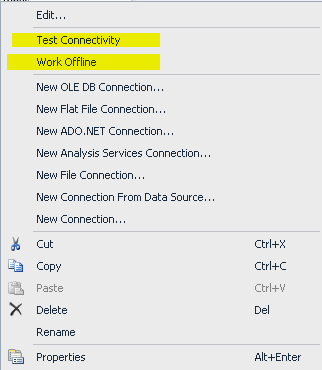
If you have many connections and many packages then it will be hard to change this configuration for all of them. But don’t worry, there is a simpler way to do it at SSDT level;
There is a Work Offline option for the whole SSDT. You can find this option when you right click on a package designer area in the menu
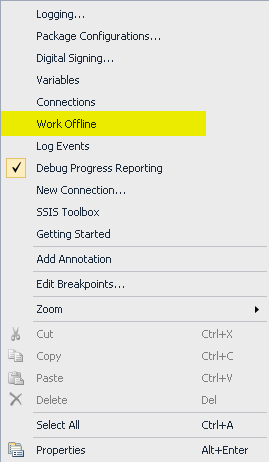
With checking the WORK OFFLINE option in SSDT, all packages and connections will obey this setting and don’t check connectivity for connection managers. So with this setting you will not see icons showing connection manager connectivity status on each connection manager in designer pane, but on the other hand package will open faster and you don’t need to wait too long for testing connectivity of slow connections.