Almost one month ago Power BI has been released for general availability with shiny new features, and I’ve wrote a blog post about new features in Power BI 2.0 General Availability. at 20th of August Microsoft released an August 2015 update version of Power BI Desktop with some new features. In this post I’ll go through details of new features and updates in this product. New version of Power BI can be downloaded from here. New version is 2.26.4128.403 while the previous version was numbered as 2.25.4095.1101. If you want to learn about Power BI and Power BI Desktop I recommend you to follow the Power BI from Rookie to Rockstar series.
Import Power Pivot, Power View and Power Query files into Power BI Desktop
This is great feature from my point of view. You can now bring all your Power BI isolated file components into Power BI Desktop. Note that this is an import process, and it means that the Power Query, Power Pivot or Power View will be IMPORTED into Power BI Desktop file format, so you won’t require Excel furthermore. You can Import a file by going to File menu -> Import and then Import Excel content (as illustrated in screenshot above). After choosing to import a file, you’ll see a message that confirm this import process.
Then import process will start, and you will see list of items that migrated through the process
And then you’ll have your model/query/view imported into Power BI Desktop (screenshot is an example of imported Power Pivot Model)
After the import you can simply work with the Power BI Desktop to add charts or change queries as you want.
Limitations of Import
This feature is awesome, However there are some limitations on it in this early stage;
- External connection to SSAS Tabular; This type of connection should be recreated in Power BI Desktop
- KPIs; Is not supported in Power BI Desktop now and will be skipped through import process
- Hierarchies; Power BI Desktop doesn’t support hierarchies at the moment, so these parts of data model will be skipped
- Binary data columns; In Power Pivot supported, but Power BI Desktop doesn’t support it yet, so will be removed through the process
- Power View unsupported visualizations; Such as Themes, Scatter chart with Play axis, Drill-down feature. an “Unsupported Visualization” message will appear in the place of these items after import that can be removed in Power BI Desktop.
- Synonyms; In Power Pivot synonyms can be defined to be used in Power Q&A. In Power BI Desktop is not supported, and will be skipped.
- Named Range using From Table in Power Query or using Excel.CurrentWorkbook in M; named ranges will be loaded as connection to external excel workbook.
- PowerPivot to SSRS connections; are not supported.
New Connectors
HDInsight Spark Connector
This is the new connector available to connect to Azure HDInsight Spark.
Azure SQL Data Warehouse Connector
This connector was available in Power BI website before. Now it is added in Power BI Desktop as well, and you can connect to Azure SQL Data Warehouse to build your hybrid Power BI solution easily;
MDX and DAX Queries to Fetch Data From SSAS
Previously you could write T-SQL Code to get data from SQL Server databases, but for Analysis Services database there was no option to write a custom query. Fortunately in this version you can write your own MDX or DAX code to get data from SSAS multi-dimensional or Tabular.
This option is only available for “Select items and get data from Multidimensional or Tabular model” connection model which is the offline SSAS connection model. This option is not available through SSAS Tabular Live connection from Power BI. After writing MDX/DAX code you will be able to load result set into Power BI Desktop;
Navigator Dialog Enhancements
There are couple of improvements in Get data navigator dialog which improves the way of working with it;
You can now resize the navigator window, and you can also resize the left pane of it as well. Maximizing will be added to this soon.
You can also use keyboard shortcuts to multi-select items in navigator (ctrl+click, shift+click)
Query Editor Enhancements
Grouping of Queries
You can create groups for your queries. This is really helpful especially when number of queries get big and it is hard to manage them all under a flat structure. You can now add them under different groups for better categorization. You can also create hierarchy of groups as you want.
Note: Be careful about Deleting a group. This will remove all queries under a group! So if you want to just delete the group title and have queries then use UNGROUP option.
Split Queries
You can now split a query from any steps (except the first step), with Extract Previous menu option.
This option will create a new query as the base with all previous steps from the selected step. this would be actually your base query from now.
and your query only will have the steps from the base
Query Icons!
You will have different icons for every query type now, simple and handy! the icon will differ depends of the result set of the query (number, text, list, function….)
As you see the icon shows that result set is text or number or table…
Data Modeling Improvements
Resizing Columns in Data Tab
Moving Measures
You can move measures between tables in the data model easily. Home Table option added to measures bar in the data modeling section will do it for you.
Changing SSAS Tabular Live Connection Database
As I mentioned in another post earlier you can create live connection to SSAS Tabular database. Now you can edit the database name after the connection has built with clicking on Edit query and following the path to connection again.
That was all new features in Power BI Desktop August 2015 update. Special thanks to Microsoft Power BI team for their great effort for keeping this product on regular and frequent updates. If you want to view all above features in video, I recommend you to watch this video from Microsoft Power BI Team highlighting all new features in this version:
To read all features from previous version of Power BI Desktop read this blog post.















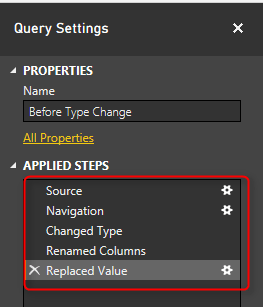









1 thought on “What’s New In Power BI August 2015 Update”